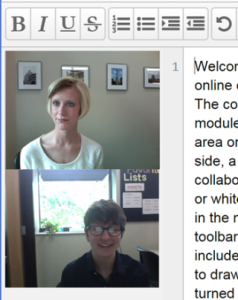Online Video Chat
- Meet online in real time via our scheduling program (WCONLINE)
- Refer back to your work the writing coach, saved on the whiteboard

- Works best if you are unable to come to the Writing Center and want to ask questions in real time
- Good for brainstorming or understanding an assignment, as well as for getting feedback on a draft
- Available to all UWO students
Please Keep In Mind
- The online video chat does not support Safari, mobile devices, or tablets.
- You may need to update Google Chrome or Mozilla Firefox for the video and sound to work on your computer.
Hours
Sun 4:00pm-8:00pm
Mon 8:30am-8:00pm
Tues 8:30am-8:00pm
Weds 8:30am-8:00pm
Thurs 8:30am-8:00pm
Fri 8:30am-8:00pm
What YOU Do
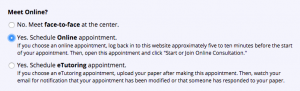
- Make an appointment indicating you want an online video chat session (choose “Yes. Schedule Online appointment”)
- A few minutes before your scheduled your appointment, log back in and click on your appointment (yellow box)
- Attach your draft and assignment directions (if you have them) to the appointment by clicking on the yellow folder icon below your name or import your draft to the whiteboard.
- In your appointment window, click the red link that says “Start or Join Online Consultation.” Another window will appear with a whiteboard and chat area (as well as some directions for how to use it).
- If the camera does not automatically appear, click the video camera icon to turn it on. Be sure to click “allow” when a pop up window asks you for access to your microphone and webcam. Your popup blocker may have blocked this window from coming up the first time, so try joining the session a second time (and checking your popup blocker).
- In the upper right hand corner, there will be a person with a number next to it. When it says two, both you and the coach are viewing the video chat
- Click here to learn more about the different features available in the whiteboard area.
What WE Do
- Add your draft to the chat/ video chat screen
- When we see you are viewing the session, we will start the audio/ video chat.
- From here, the sessions operate in a similar way as the Face-to-Face sessions.